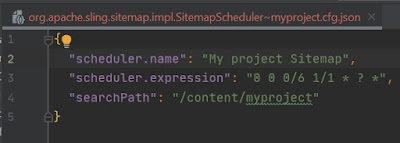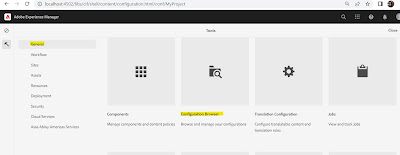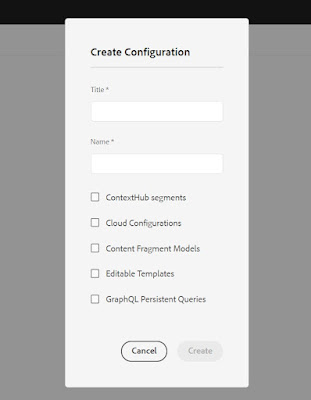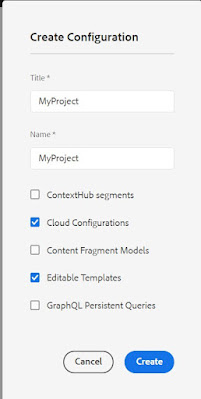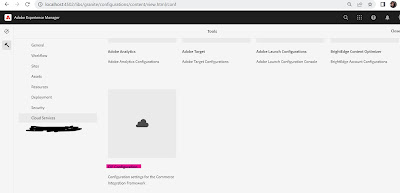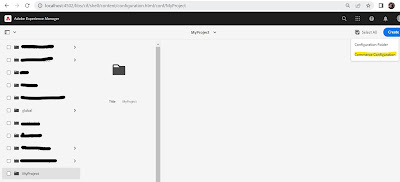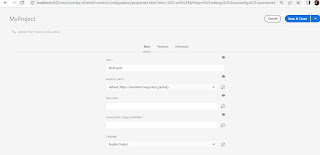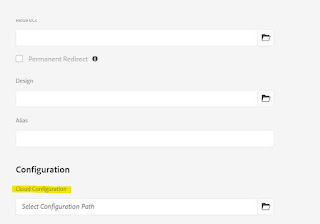What is Sitemap?
An XML sitemap helps search engines easily navigate through your website content. It gives them a list of all your content in a machine-readable format.
An XML sitemap is a file that lists all your website content in an XML format, so search engines like Google can easily discover and index your content.
Today sitemaps are published in an XML format instead of HTML, and their target audience is search engines and not people.
Basically, an XML sitemap is a way for website owners to tell search engines about all the pages that exist on their website.
Below is example of sitemap: https://www.google.com/photos/sitemap.xml
example:
<urlset xmlns="http://www.sitemaps.org/schemas/sitemap/0.9"> <url> <loc>https://www.google.com/intl/nl_nl/photos/printing/photo-books/</loc> <lastmod>2022-01-01</lastmod> </url> </urlset>
It consists of a below parts:
- An XML version declaration: which search engine crawlers use to determine what type of file they are reading.
- The URL set: tells search engines about the protocol.
- The URL: lists the URL of the page.
- Lastmod: a date format describing when the page was last modified.
Why we need Sitemap?
- Sitemaps are extremely important from a search engine optimization (SEO) point of view.
- Simply adding a sitemap does not affect search rankings.
- Sitemaps are equally as important for established popular websites as well. They allow you to highlight which part of your websites are more important, which parts are more frequently updated, etc, so search engines can visit and index your content accordingly.