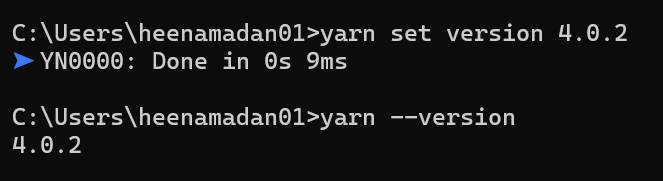In today’s digital age, providing fast and engaging web experiences is a top priority for businesses.
Content needs to be
faster, more personalized, and globally scalable. Adobe Experience Manager
(AEM) has long been a leader in content management systems, but with the
introduction of Edge Delivery Services, it's taking content delivery to a whole
new level.
Let’s understand what Edge Service is.
What are Adobe Edge Delivery Services?
Adobe Edge Delivery Services, formerly known as AEM Franklin and also referred to as Project Helix or Composability, offer a novel way to publish AEM pages using Google Drive or Microsoft Office via SharePoint.
Edge Delivery Services offers:
Fast Sites with
High Performance: Create fast sites with a perfect Lighthouse Score and
continuously monitor your site performance through real user monitoring (RUM).
Increase Authoring
Efficiency: Increase authoring efficiency by decoupling content sources. Out of
the box, you can use both AEM authoring and Document-based Authoring. As such,
you can work with multiple content sources on the same website.
Built-in
Experimentation Framework: Use a built-in experimentation framework that allows
quick test creation, execution without performance impact, and fast release to
production of a test winner.
How do Edge Delivery Services work?
The below diagram illustrates how you can edit content in Microsoft Word (document-based editing) and publish to Edge Delivery Services. It also shows the AEM publishing method using the Universal Editor.
For example, you can use content directly from Microsoft Word or Google Docs. This means that documents from those sources can become pages on your website. Furthermore, headings, lists, images, font elements can all be transferred from the initial source into the website. The new content is added instantly without a rebuild process.
Edge Delivery Services uses GitHub so customers can manage and deploy code directly from their GitHub repository. For example, you can write content in either Google Docs or Microsoft Word and the functionality of your site can be developed by using CSS and JavaScript in GitHub. When you are ready, you can use the Sidekick browser extension to preview and publish content updates.
Usages: