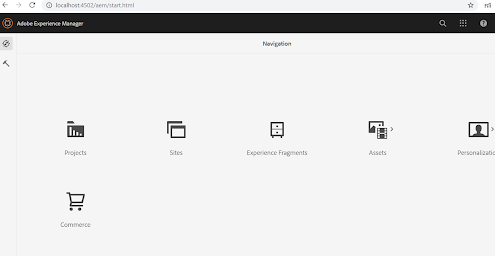In this post we will discuss how to setup the AEM with CIF add-on.
Some of the prerequisites for the setup are :
1. AEM as a Cloud Service SDK
2. Java 11
3. Node.js
4. npm
5. CIF-Add On far file
Step-1 Follow this blog to setup AEM instance on local.
https://codingwithtea.blogspot.com/2021/08/aem-local-set-up.html
Step-2 CIF Add-on
Latest CIF add-on should be downloaded from the Software Distribution portal. It is a zip file which contains the respective far file as add-ons for author and publish instance.
- Make sure you have the latest AEM as a cloud service SDK. Follow #1.
- Stop AEM running instance.
- Once the quickstart folder has been created , go inside it and create a folder named install.
- Unzip the CIF add-on package file and copy the correct .far file in the install folder of the relative instance you are planning to run i.e. author .far file for author-4502 instance and publish .far for publish-4503 .
- Start AEM instance.