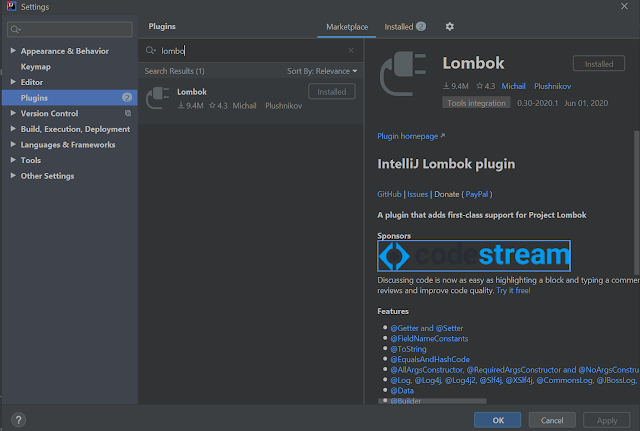Lombok is used to reduce boilerplate code for model/data objects, e.g., it can generate getters and setters for those objects automatically by using Lombok annotations.
Refer to the official documentation here.
To add the Lombok IntelliJ plugin to add Lombok support IntelliJ, follow below steps:
Step 1: Go to File > Settings > Plugins
Step 2: Search for Lombok Plugin
Step 3: Click on Install plugin
Step 4: Restart IntelliJ
Congratulations! It is installed in your IDE. You can verify your plugin in the plugins section. Go to
File > Settings > Plugins
You can directly go to https://plugins.jetbrains.com/plugin/6317-lombok and click Get or Install to IDE
It will automatically add lombok to IntelliJ. Restart IntelliJ to reflect your plugin addition.